What's new

Video sharing
You can now send videos in chats. Just click on the camera icon and choose your video. If you want to send a video or photo that's already on your device, tap the "+" sign next to the text input field.

Suggested keywords
Customers who have access to Connected Command Administration (Windows) and have stored deployment keywords will now see these reflected in the app. Upon entering an operational keyword, the app will offer a list of predefined keywords to choose from a drop-down menu.
In the future, customers without access to Connected Command Administration (Windows) will have the ability to manage their deployment keywords through the Connected Command Web Administration.

Countdown in the app and alarm monitor
Selecting "Later" when confirming an operation and entering a time delay initiates the countdown within the app and, as per usual, on the alarm monitor from that moment.
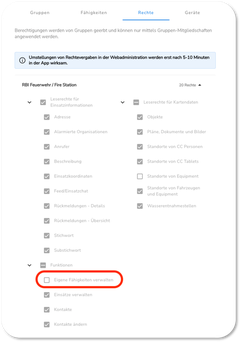
Right for skills
A new permission has been introduced that enables or limits your ability to edit your own skills. With this permission, you can modify your skills in the CC App as previously. In the absence of this permission, only administrators have the authority to alter a user's skills within the CC Web Administration.

Automatic location sharing now also for iOS
The feature for automatic location sharing is now also available for iOS devices. It can be enabled by navigating to Settings > Location Sharing. To utilize the automatic location sharing function, the CC app needs to be active.

Caller phone number recognition
When a telephone number is included in the caller data through the alarm interface, the system can now identify it and enable direct dialing and calling from the application.

Sharing option for media
Media from the device's library can now be shared directly through the Connected Command App, depending on the device's manufacturer. Simply click the "Share" button, and the Connected Command App will show up among the list of available applications. Selecting the CC App will lead you to a directory of all chats, where you can choose the desired chat to send your photo or video.

Quick actions
Quick actions on various devices can be accessed by long-pressing the CC App icon. This feature enables users to swiftly access the core functions of the CC App, bypassing multiple clicks. The current quick actions for the CC App include the creation of a new alarm or events and the activation of the 100% Mute mode.

Permanent notification in 100% Mute mode
Activating 100% Mute mode automatically generates a push notification to remind you of the activation. This notification can be dismissed, but if you stay in this mode for an extended period, the notification will renew itself daily.
What has changed

Alarm tone and voice output
Version 1.10 allows users to set specific alarm tones with a length of 10 seconds. Additionally, the interval between the alarm's activation and the start of the voice output has been increased to 10 seconds, ensuring that the alarm tones are played completely before the voice output commences.
NOTE: For iOS, the alarm sound volume is determined at the time of tone selection. On Android, the system notification volume is utilized. The voice output volume, however, is controlled by the media volume setting.

Advanced settings
In the Profile > Settings > Advanced settings section of the Android app, you can access various options to enhance your app experience. Here, you can take measures to ensure that the app opens properly during an alarm, even if it conflicts with the system's default settings.
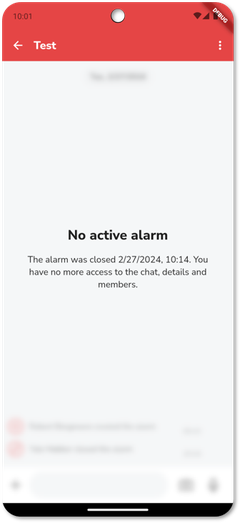
Archive: Information on closed alarms
The archive has been updated to include more comprehensive details on closed alarms, indicating the time each alarm was created and the exact moment it was resolved.
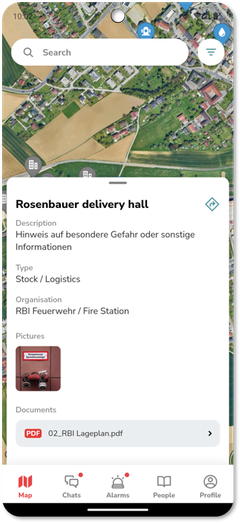
Preview images for photos
For Points of Interest, images are now presented with a preview image rather than being shown as a file.

Arrangement of deployment information
The deployment information display has been restructured. Details regarding the operation, which vary based on the specific interface, are now presented immediately beneath the operation keyword at the top. The operation's date and time have been relocated to the bottom gray section.

"Description" text field
In the creation of an assignment or appointment, the field previously labeled "Description" has now been changed to "Details".
